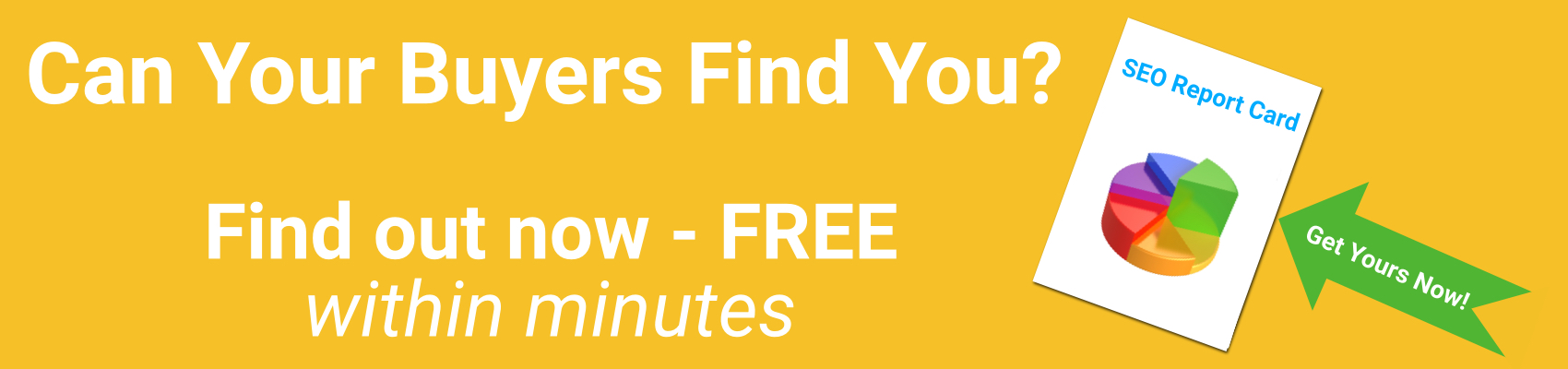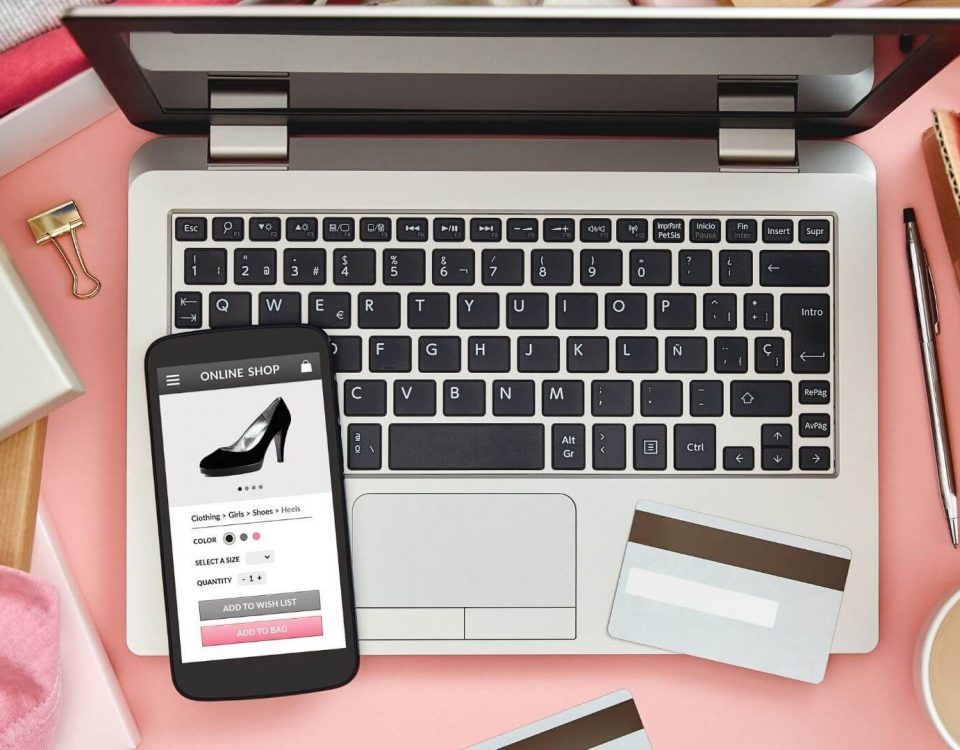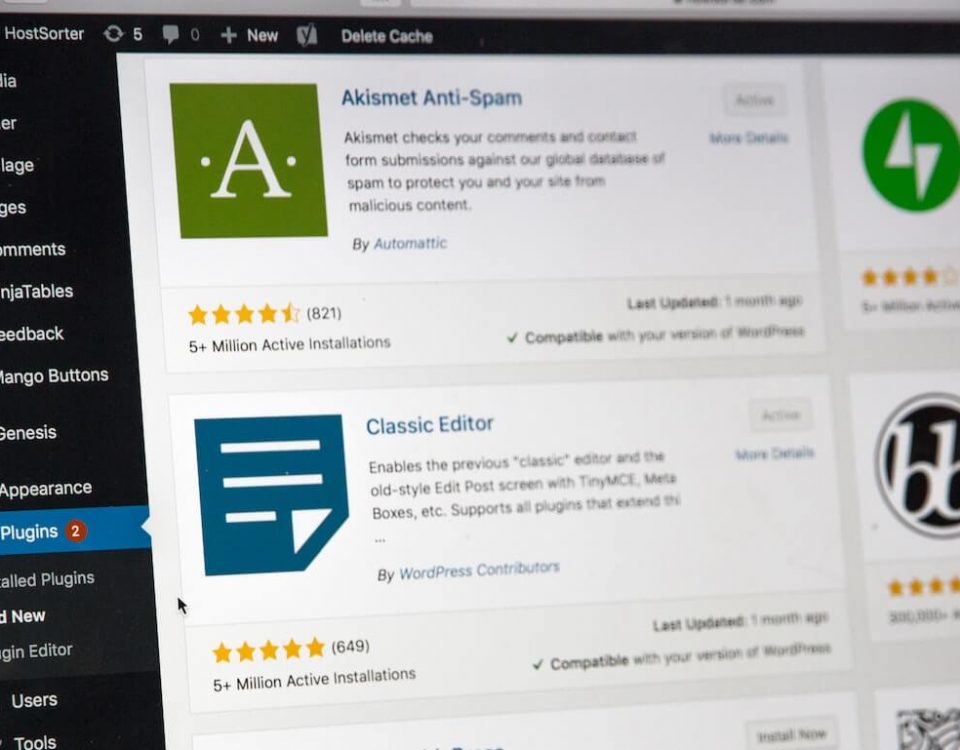WordPress Errors? These Five Hacks Will Have You On Your Way

Why Local SEO is a Must?
April 27, 2016
Google Launches The New Mobile Friendly Update
May 20, 2016Finding solutions for some WordPress issues can be a nightmare even for experienced developers, let alone beginners. Here are quick solutions for five of the most common WordPress errors – so you don’t have to waste as much time and energy to resolve them.
WordPress is used by millions of people, and it powers millions of blogs and websites. It used to be a used only as a blogging platform. Today WordPress (WP) is completely customizable and it can be used for almost anything. There are thousands of free themes and plugins you can use to modify and enhance your website or blog. Moreover, you can make so many additional changes in order to best suit your business style and needs from simple tweaks, header, footer and layout modification, to implementation of custom sliders, widgets, ad spots, fonts, etc.
If you are one of those people who love to experiment with vast WP website possibilities and constantly install new plug-ins and change themes, then you are certainly aware of all those errors that can occur during the implementation process. Finding solutions for fixing those errors can be so frustrating and time consuming. However, before you lose your temper, remember that most WordPress problems are resolvable. The error you are seeing on your site has likely already been reported and resolved by someone before you. These are some of the most common errors users have encountered during their work with WP websites and easy solutions to fix them:
The WordPress Syntax Error
Syntax errors are among the most frequent errors users encounter while working on WP websites. If you get the message “Syntax error, unexpected…”, you probably made a mistake while creating your PHP structure. You can easily solve this problem by installing a FTP program (I like FileZilla), connecting via FTP to your WP website and editing the file in question. Based on the text of the error message you can conclude the exact file and line you need to edit. You can either remove the code or rewrite it correctly. Missing curly bracket and quotation marks are most common causes of syntax errors. So, you either opened a bracket and never closed it or there is some other unexpected character missing. Once you have finished editing the code, save the file and upload it back to your server. You can also copy the error code and paste it into a Google search to find the answer.
The White Screen of Death
If you ever see a plain white screen in the place of your WP website with no information about the error, it is most probably the case of the White Screen of Death (WSOD). WSOD occurs when you have a fatal PHP error. This can be caused by issues related to database, plugins or theme:
- In the most cases WSOD happens because you exceeded your memory limit. To fix this problem, just add following line to your wp-config.php file:
(‘WP_MEMORY_LIMIT’, ’64M’);
If the line is showing 64M in default, try 128M. In case the limit of 128M is not enough, just replace the ‘128M’ value with your desired amount. If the problem persists, consult your hosting provider.
- Plugin Incompatibility. If increasing the memory limit did not help, maybe the problem is related to a specific plugin. To determine if this is the case, you should disable all the plugins and reactivate them one-by-one. According to wpbegginer, you can use one of two methods in order to disable all the plugins at once:
- Deactivate All Plugins Using FTP – In this method, you will need to either use FTP, or your host’s file manager. Navigate to the /wp-content/ folder. You will see a folder called plugins. Rename the plugins folder to anything that you like. In our example, we will call it “plugins.deactivate”. Once you do this, all of your plugins will be deactivated. Most of the time when you do this, you are usually locked out of your WordPress admin panel. If the issue was with your plugins, you should be able to login to your /wp-admin/. Once you do that, using either FTP or your File Manager, go back to your /wp-content/ directory and rename “plugins.deactivate” back to plugins. Now you can activate one plugin at a time until your site breaks again. At which point, you will know exactly which plugin is causing the issue.
- Deactivate all plugins using phpMyAdmin – The FTP method is definitely easier in my opinion, however you can also deactivate all plugins using phpMyAdmin. If you don’t know how to get to phpMyAdmin, then we recommend using the FTP method above. In your WordPress database, go in the wp options table. Locate the option name “active_plugins”. Now edit the value of that option and change it to this: a:0:{}
- Theme Problems. If you still haven’t managed to resolve WSOD, maybe the problem is related to the In this case you need to disable your current theme and activate the WordPress default theme.
Error Establishing a Database Connection
This error means that WordPress is unable to establish a database connection. If WordPress is not able to find the database, it cannot access any information within that database and load your website. This could happen because your database credentials are wrong, your database server is unresponsive or your database has been corrupted.
- First, you need to make sure that your database connection details in the wp-config.php are correct:
1. define(‘DB_NAME’, ‘database-name’);
2. define(‘DB_USER’, ‘database-username’);
3. define(‘DB_PASSWORD’, ‘database-password’);
4. define(‘DB_HOST’, ‘localhost’);
- If everything in the wp-config.php file is in order, the issue could be that your database server is unresponsive. So the best thing for you to do at this point is check with your hosting provider.
- And finally, if the problem is still not solved, it probably means that your database has been corrupted. A good indication of a corrupted database is if the website front end works, but the backend doesn’t or vice-versa. You can very easily resolve this issue by following these three steps:
- First, you need to locate the wp-config.php file. Once you have access to wp-config.php, open it in editing mode. Right click on the file to choose the code editor and then add the following line and save the changes:
1 define( ‘WP_ALLOW_REPAIR’, true );
- Second, you should visit the special repair page (http://yoursite.com/wp-admin/maint/repair.php) to see the settings.
- And in the end, choose “Repair Database” or “Repair and Optimize Database”. Once you are done repairing and optimizing your database, don’t forget to remove the code you added from your wp-config.php.
404 Error for Posts
If you visit a post on your website and get 404 page – not found error, most likely there is a problem with WordPress permalink settings. The easiest method to fix this is to go back to the Permalinks settings page and re-save the setting.
Conclusion
We covered some of the most common problems related to WordPress. Whether you are a professional or a beginner, this brief guide can help you save a lot of time and frustration with some of the common WordPress challenges.
We take care of these issues for free for our hosting clients. Our hosting packages include WordPress and plugin maintenance, security and multiple off-site real-time backups. Don’t lose sleep over your website. We’re up all night so you don’t have to be!
If website development isn’t your day job, it might make more sense to give us a buzz. We can things cleaned up faster than you can identify the problem. Promise!
It’s free to call us. We are always happy to talk to you!